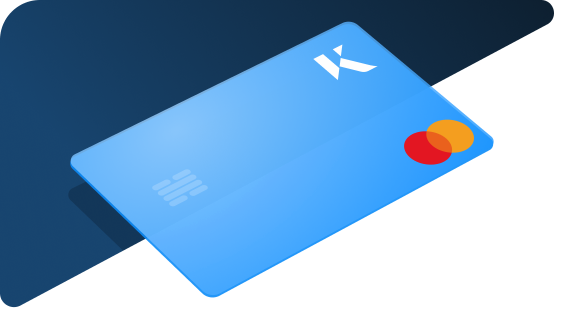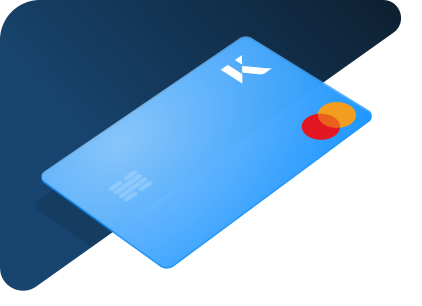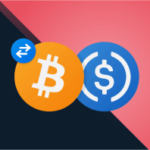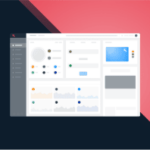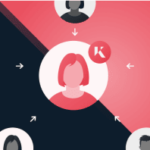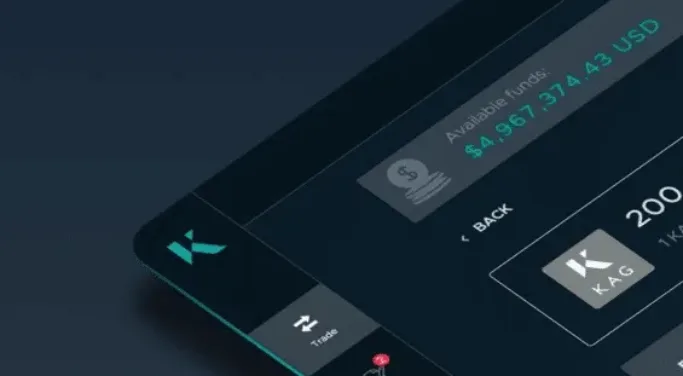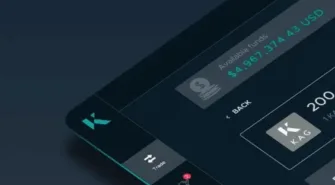Create your own Kinesis currencies by depositing fiat or cryptocurrency.
Minting KAU and KAG to your Kinesis Money (KM) account
Start by selecting your minting preference from the settings tab within your Kinesis Mint account.
Step 1
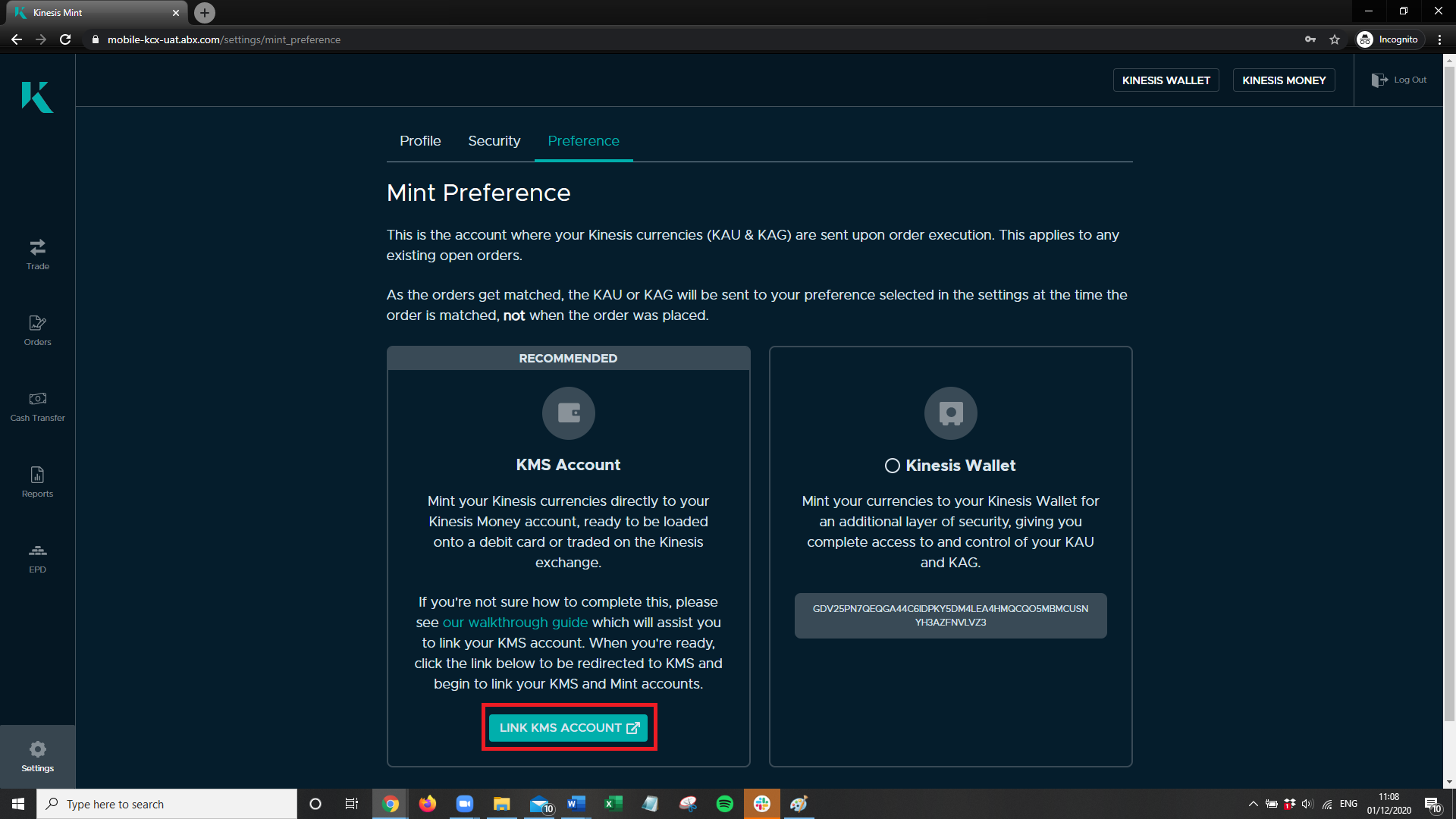
Step 2
Once your account has been linked, and funds have been deposited, select a tile for the currency you wish to mint. In this example, we will be minting Kinesis KAU.
Please note: The minimum minting amounts are 100 KAU or 200 KAG.
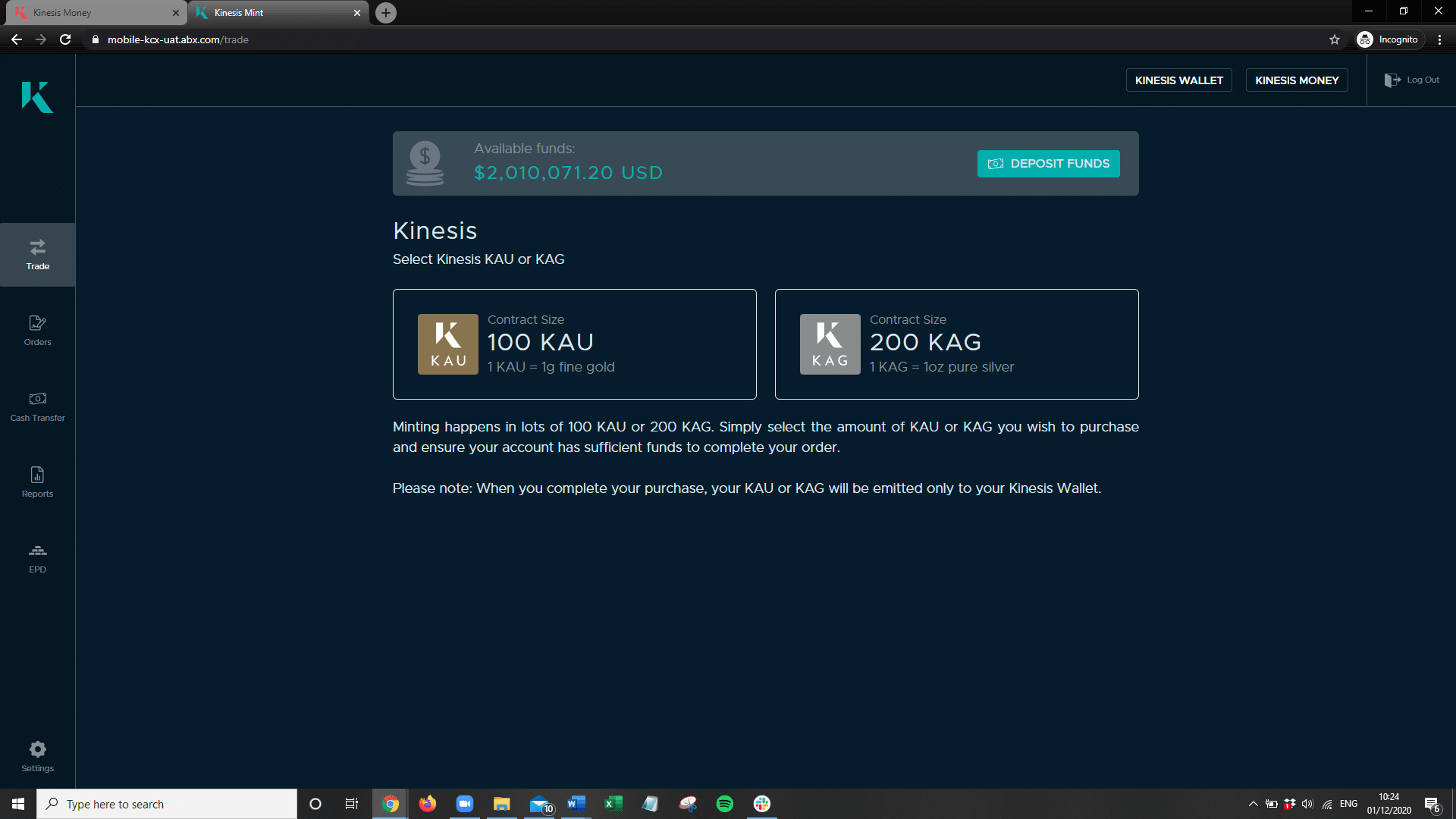
Step 3
You will be presented with a market view page for KAU, Kinesis Gold.
Here you can view the price chart for the KAU asset, view the order book depth and any open orders you may have.
Click “BUY” to proceed to complete a new order.
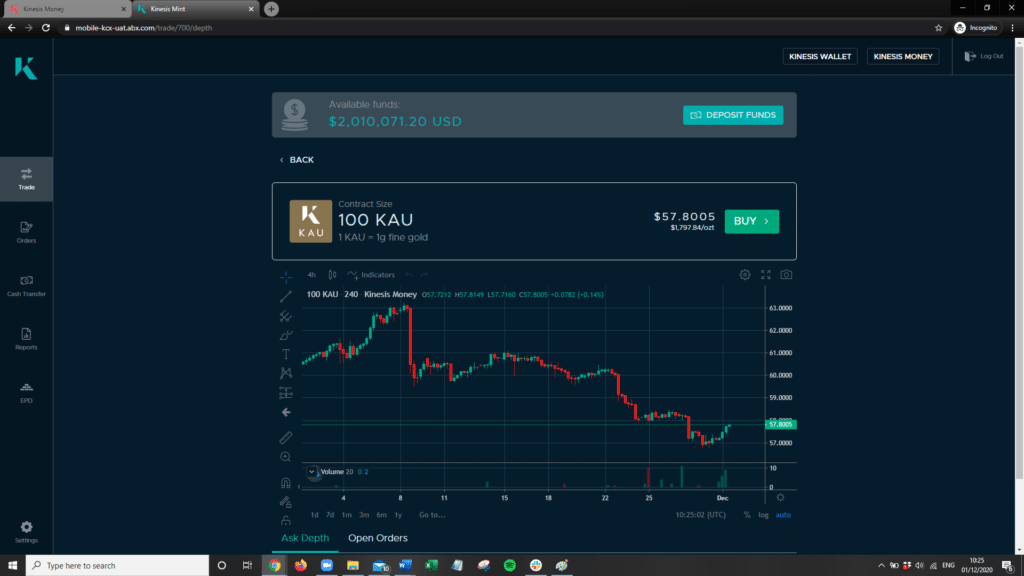
Step 4
Complete the place order details by entering the number of lots of KAU (100 KAU=1 lot), or KAG (200 KAG = 1 lot), you wish to purchase and whether you would like to place a market or limit order.
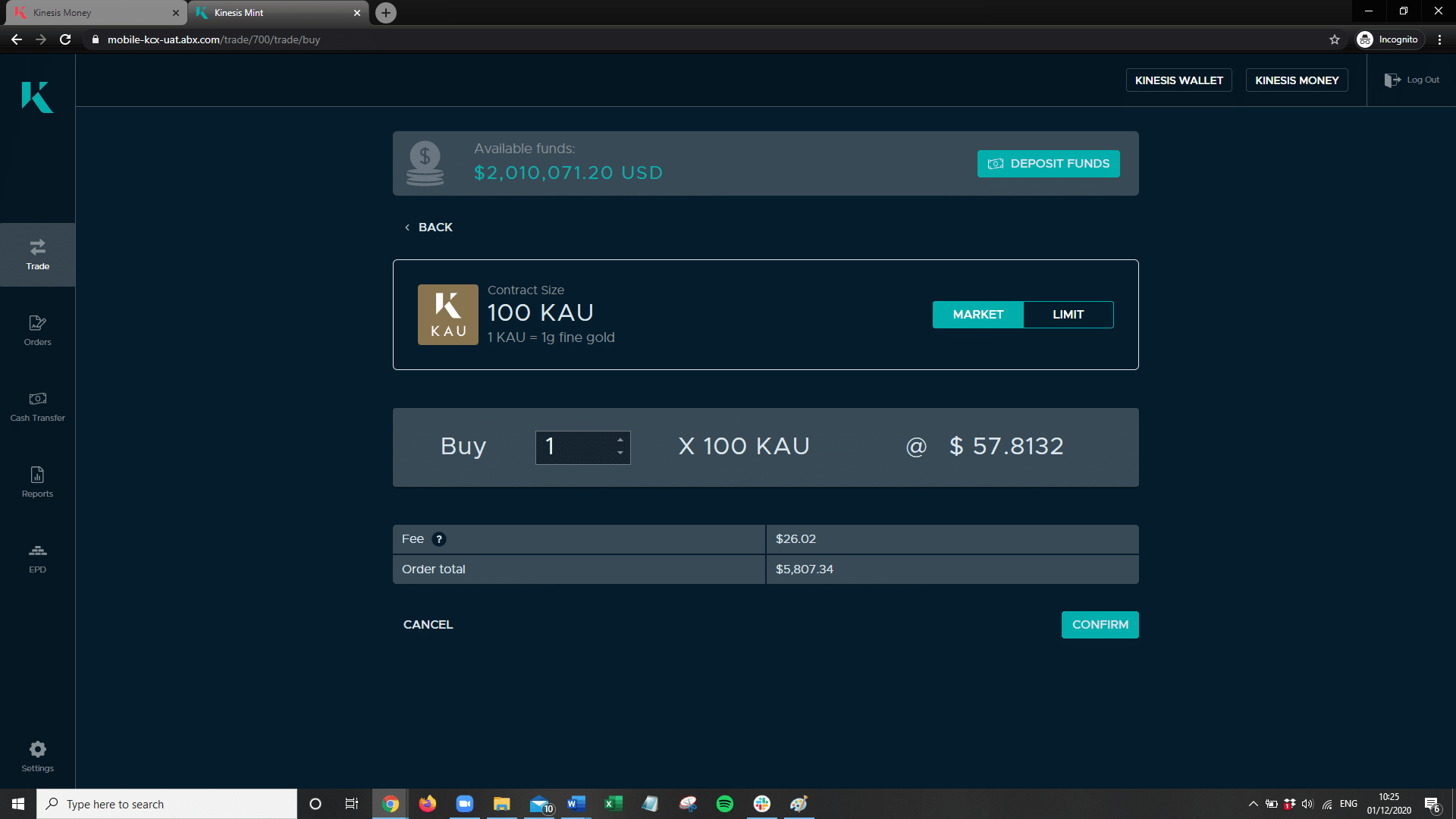
Step 5
An order confirmation screen will then appear, presenting you with the destination address of your minted currencies, the total amount of fees incurred (0.45%), as well as the total cost of the order.
Once you are happy with the order details, you can continue to confirm your order by clicking the “CONFIRM” button, which will result in the order being placed.
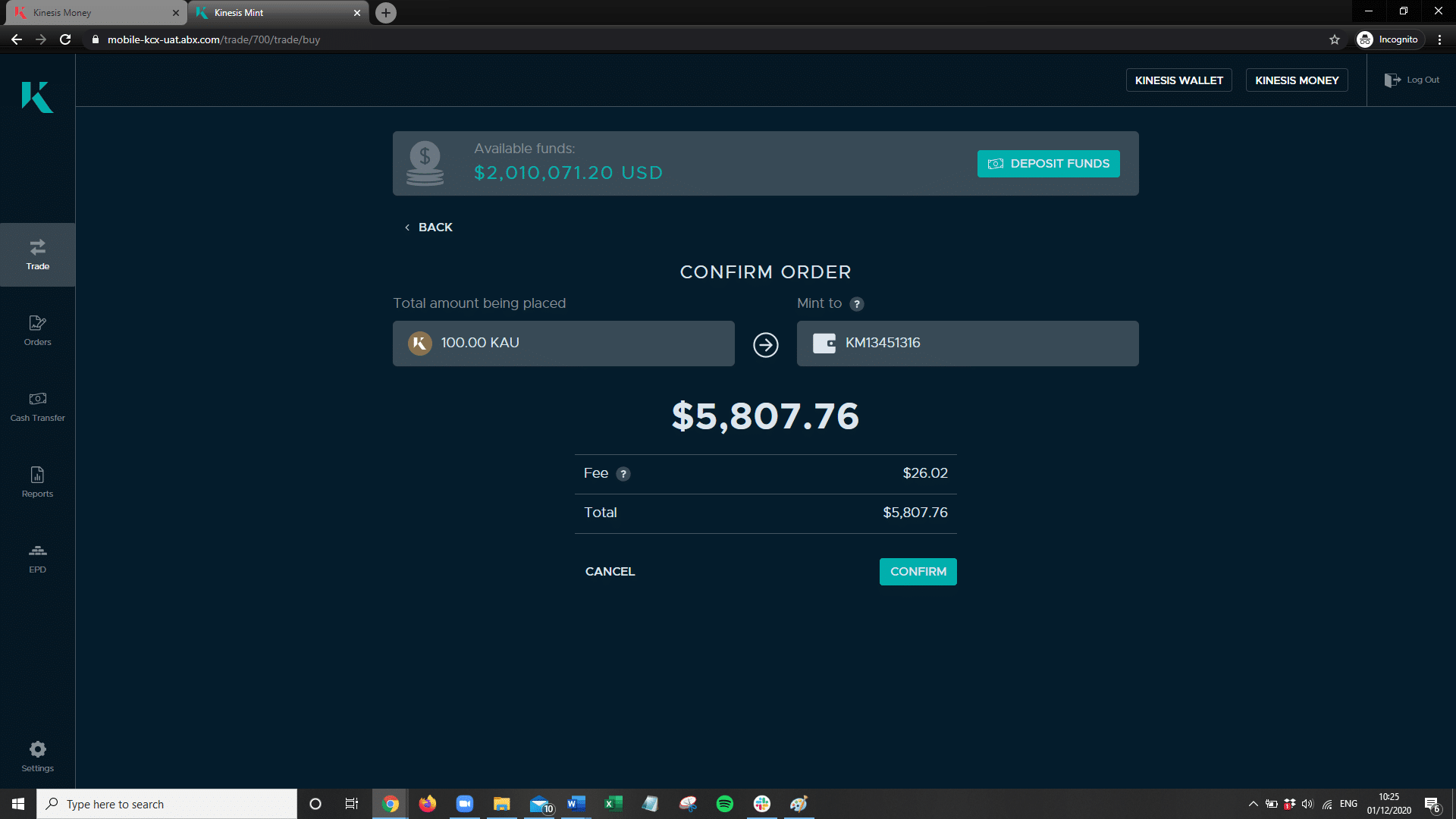
Your Kinesis currencies will be immediately available for you to view within your Kinesis Money account and you will be presented with the following screen, showing the details of the order placed and resultant trade execution.
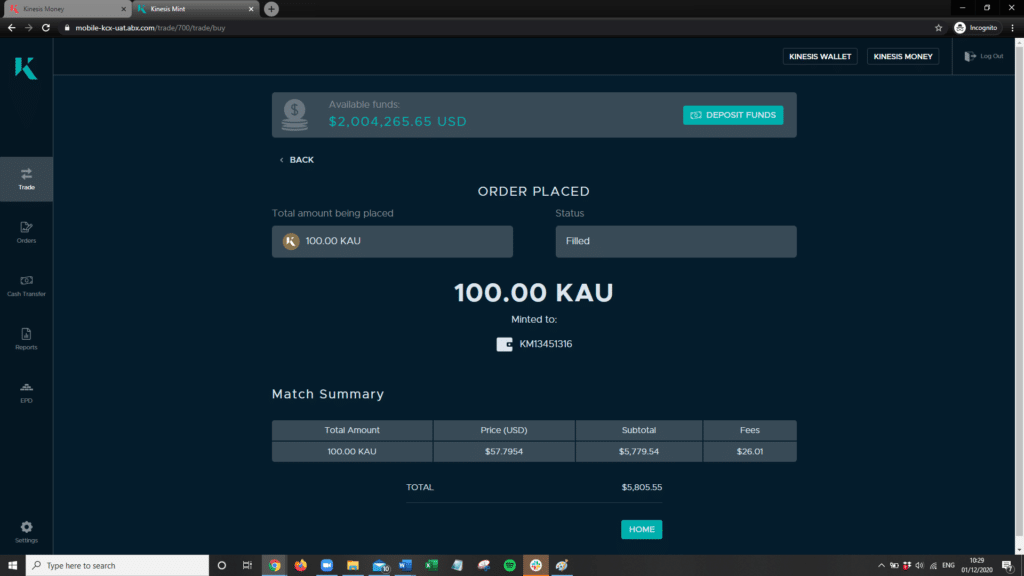
Please note: You will receive an e-mail notification of your trade being confirmed.
How to link your Mint account to your stand-alone Wallet
In order to link your mint account to your Kinesis Money account for a faster minting process, you must first select your mint preference.
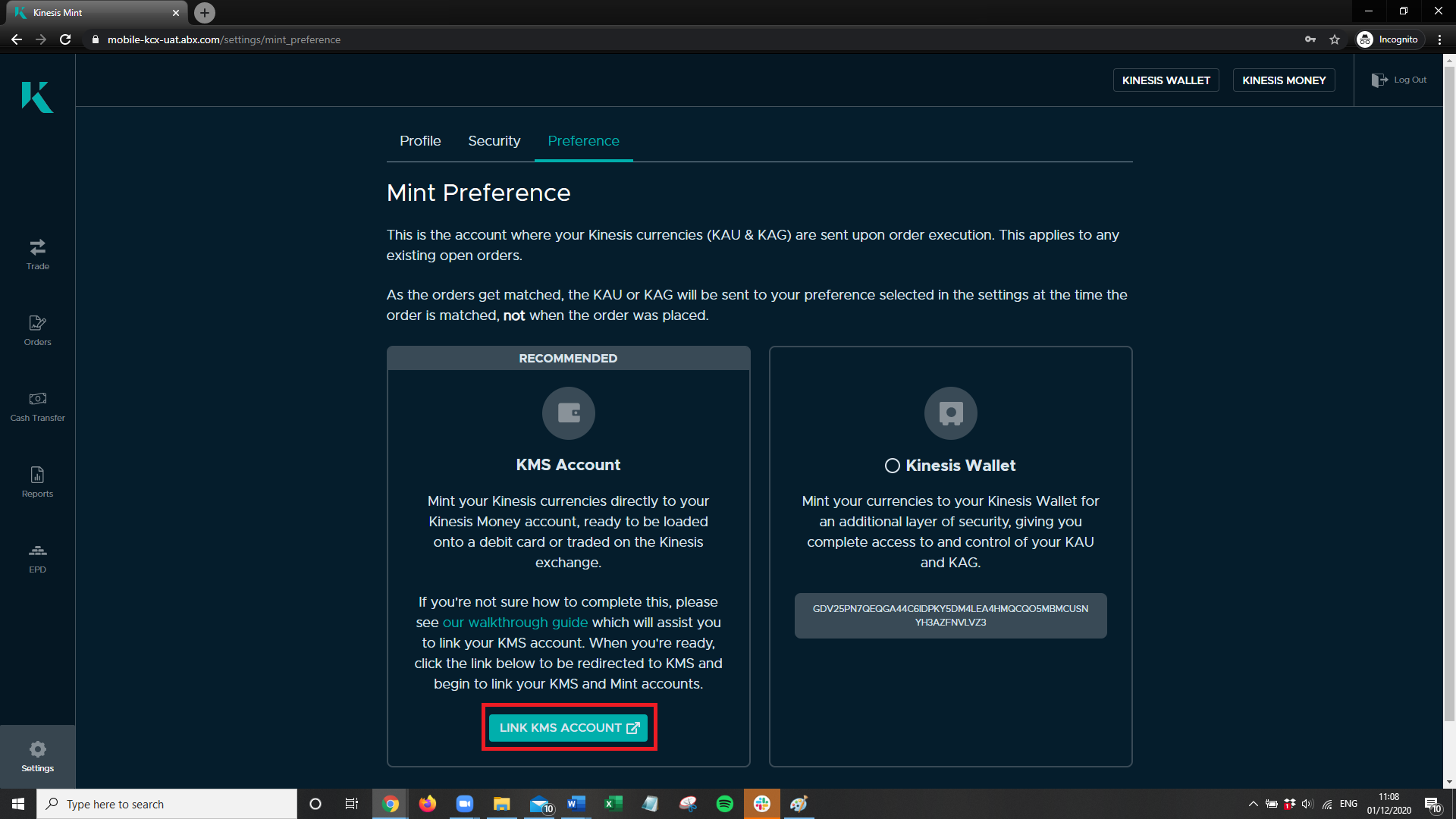
Step 1
Navigate to the settings page by clicking the button in the bottom left corner from within your Kinesis Money account.
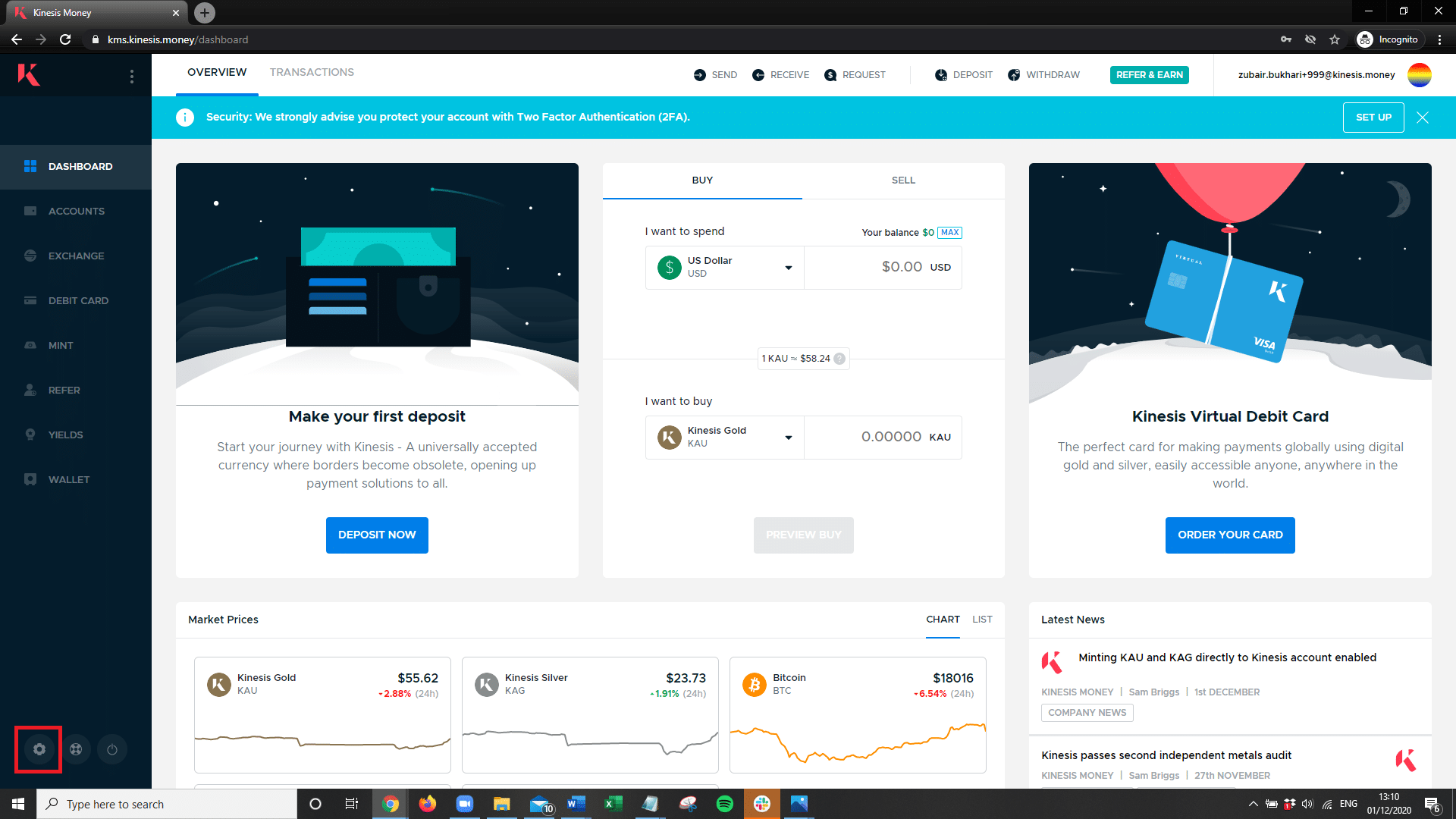
Step 2
From the settings page, click on “Mint Account”, which will bring you to a screen displaying your Kinesis Money account number, along with a field for you to enter your Kinesis Mint number.
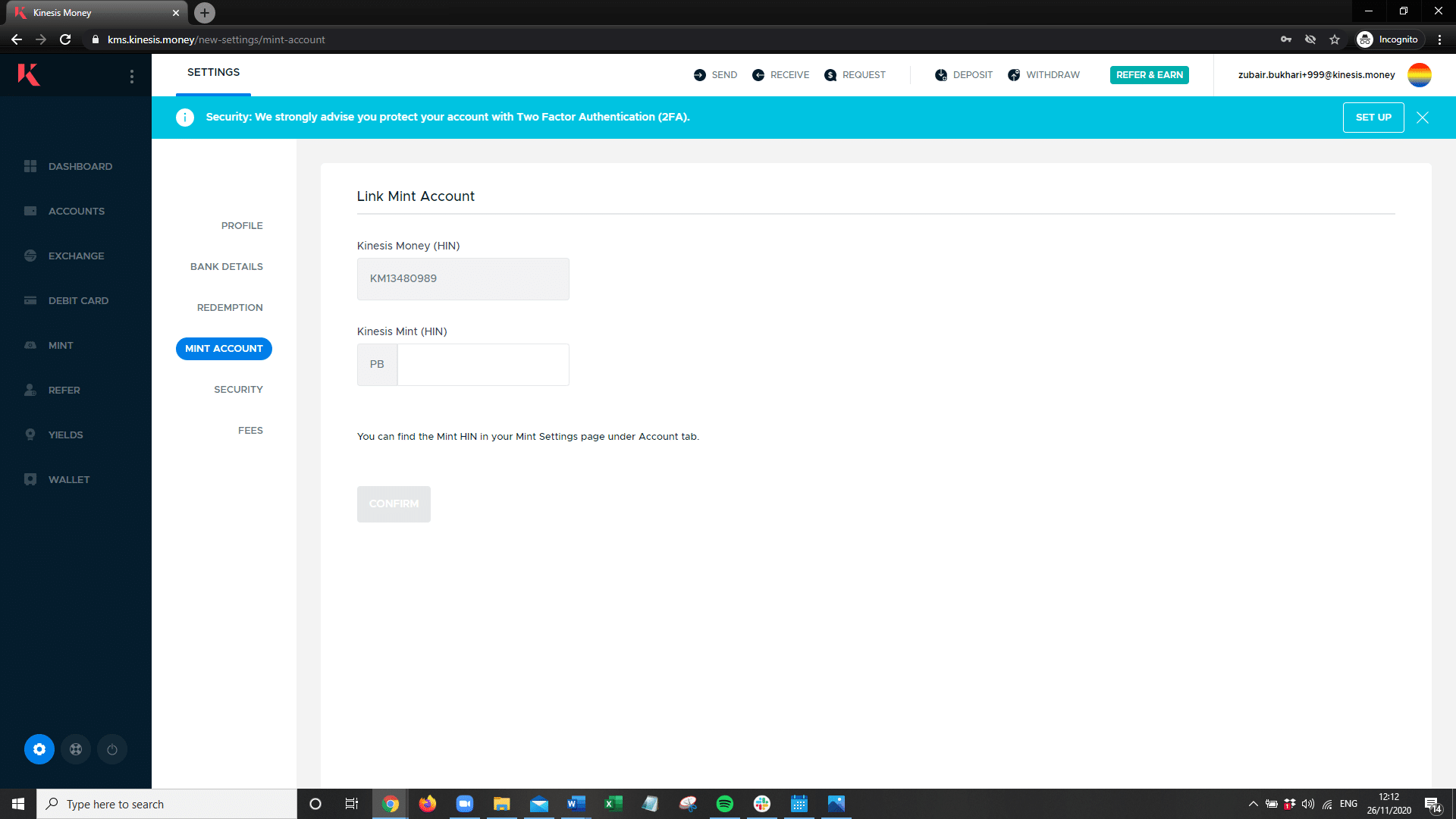
Step 3
Click the “Mint” button in the left-hand navigation panel to open up your Mint account in a new tab. You will be logged in automatically.
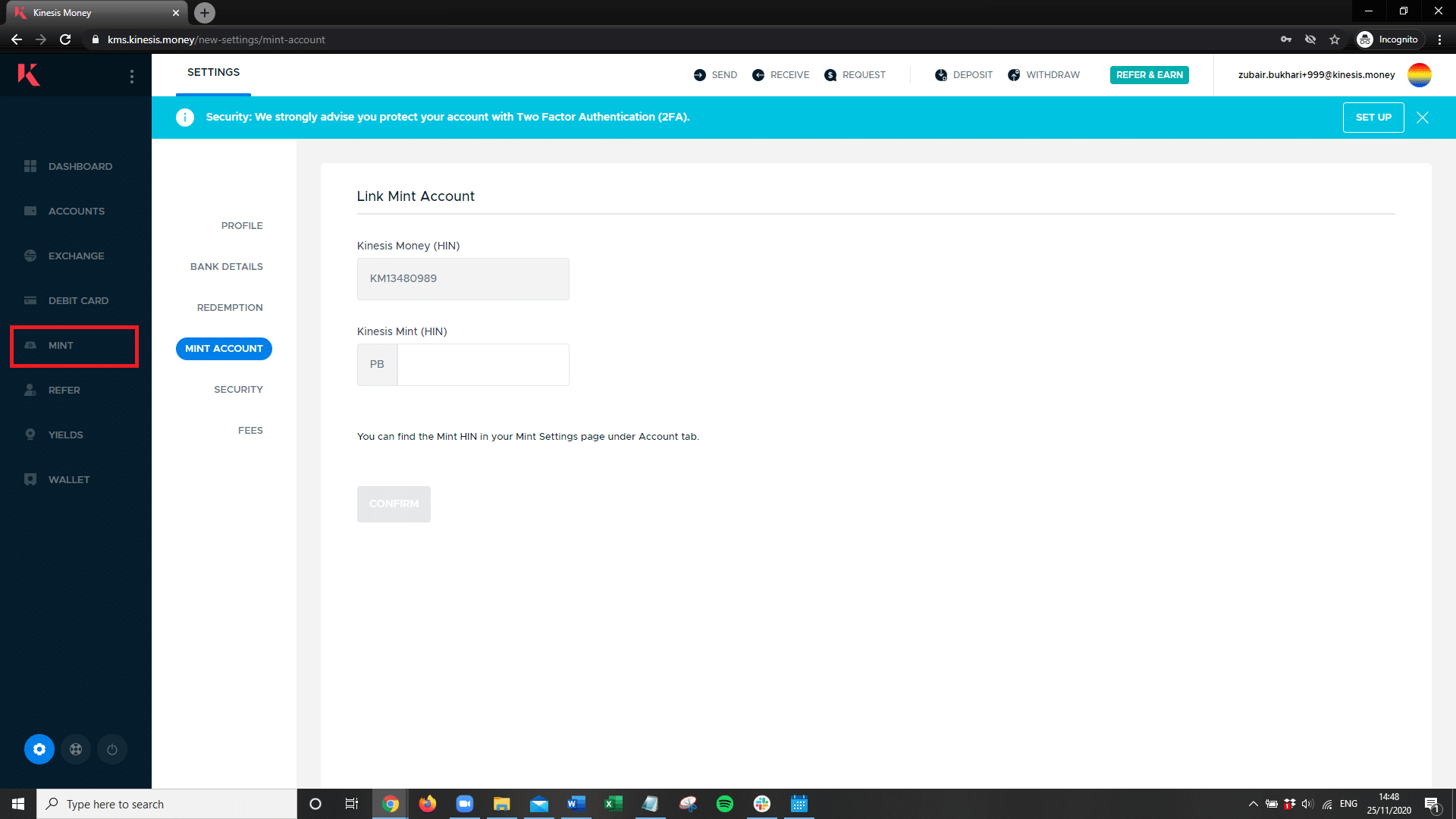
Step 4
From the Mint, navigate to the settings page by pressing the icon in the bottom left corner. Your account details will be displayed, including your HIN number. Copy this number and enter it into the Kinesis Mint (HIN) field within your Kinesis Money account settings and press confirm.
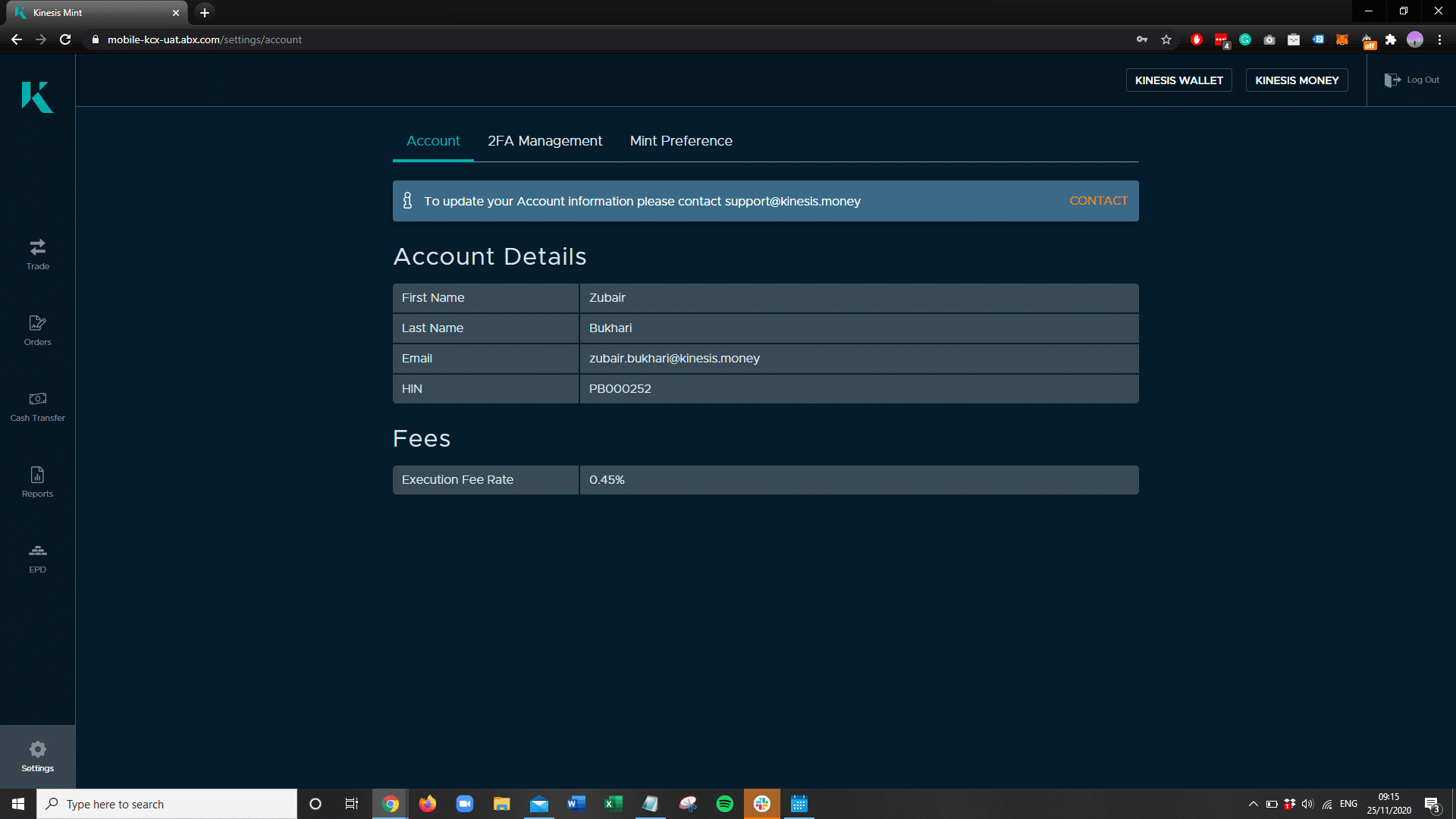
Step 5
Once you press confirm, your linking request will be reviewed. You will be notified via email with the confirmation of your mint linking request.
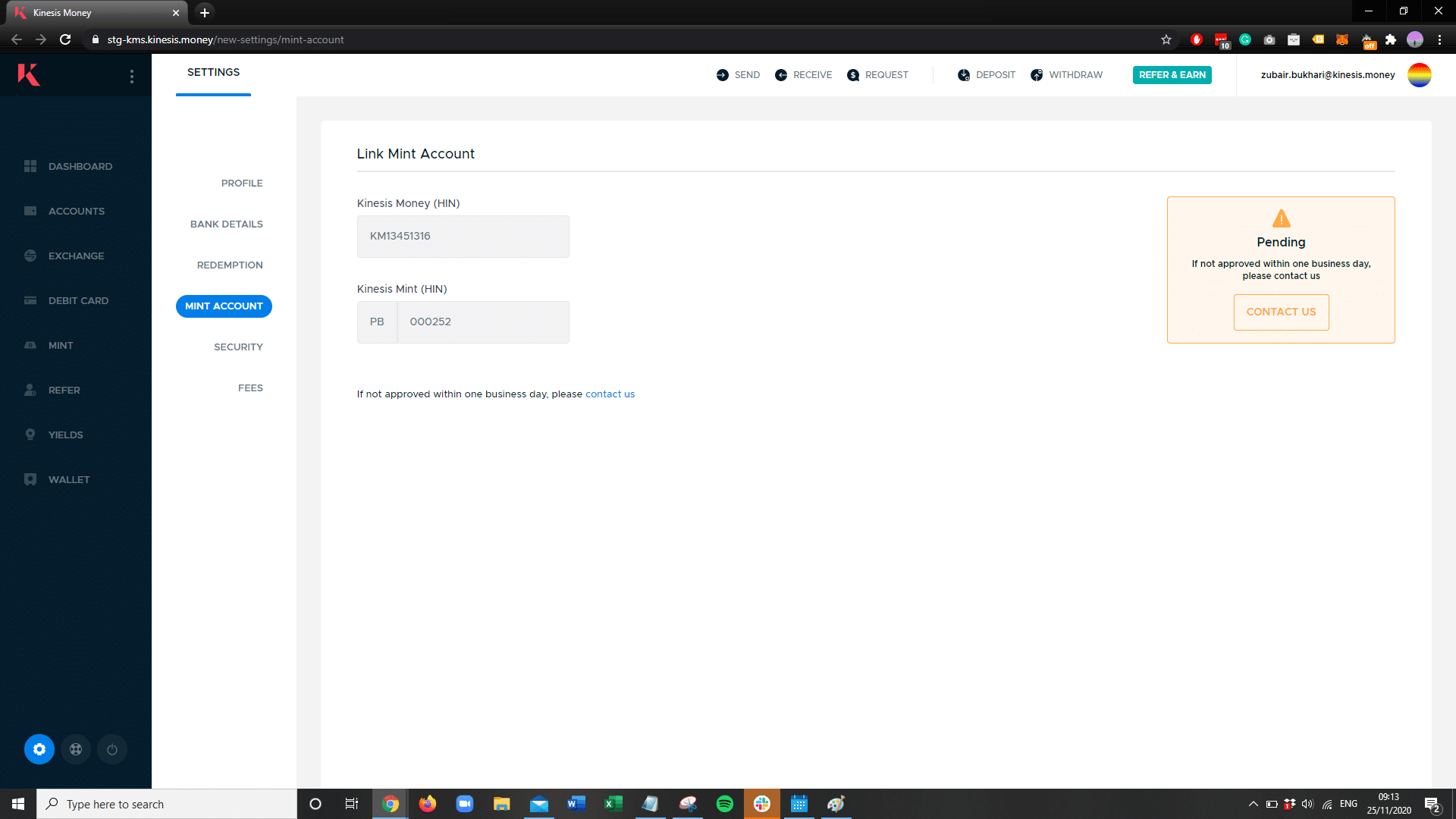
Signing into the Kinesis Mint
If you have not yet created your Kinesis Wallet please visit the Kinesis Money account set-up guide here.
Step 1
1. To start the registration of your Kinesis Mint account click the “Get Started” button below.
2. Enter your details for the set up of your Kinesis Mint account. Once you’ve selected the type of account you hold, enter your Kinesis address from your Kinesis wallet.
3. Upon clicking “SUBMIT”, a welcome email will be sent so you can proceed to set a password and activate your Kinesis Mint account.
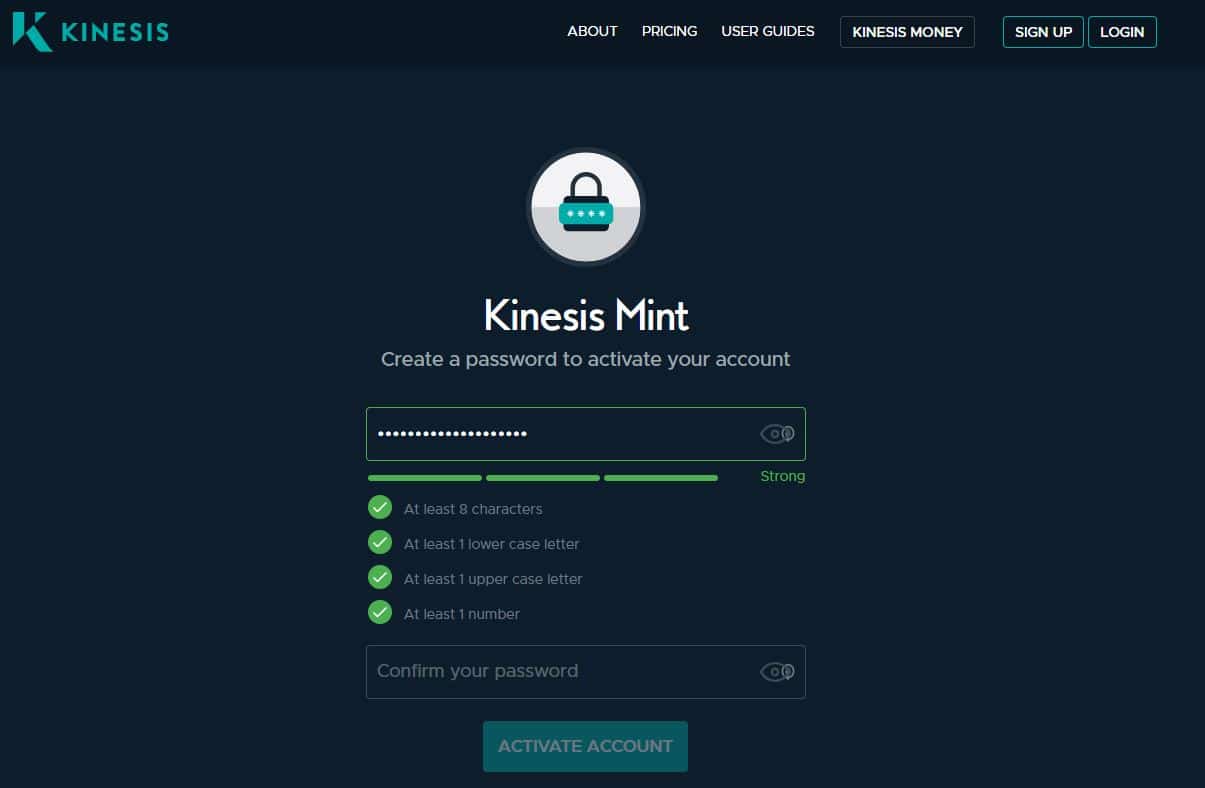
Please note: You will be required to fund your minting account once created in order to purchase Kinesis currency via the mint.
Depositing funds
Step 2
1. You will need to deposit funds to start minting, to do this, click the “DEPOSIT FUNDS” button to place your deposit.
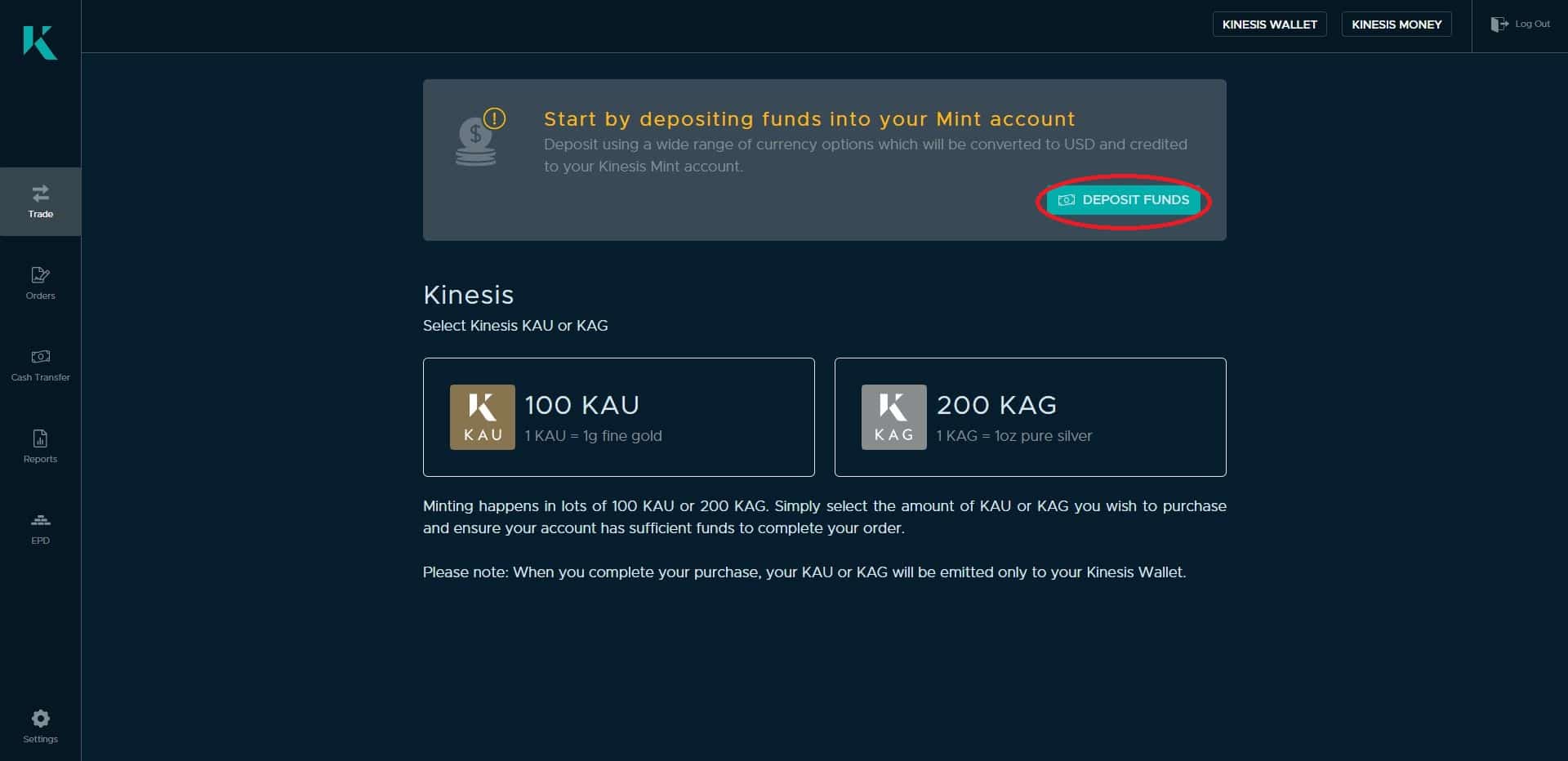
2. Enter the currency and the amount you wish to deposit before clicking “TRANSFER” to confirm your deposit instruction.
3. Once you confirm your transfer notification, you will receive an email with payment instructions, including your payment reference number.
Once your payment has been processed, your funds will show as available in your Kinesis Mint account.
Please note: Each new deposit instruction will need to be approved by a member of the Kinesis operations team before these funds will be made available in your account. We endeavour to ensure this is processed as quickly as possible.
Minting KAU and KAG to your stand-alone Wallet
Step 3
With your newly deposited funds, you are able to place orders to purchase Kinesis currencies, KAU (1g Gold) and KAG (1oz Silver). Any purchases of Kinesis coins through the minting process will be deposited into your Wallet.
1. First, select the currency you wish to mint by clicking the 100 KAU panel. We will purchase KAU in this example.
2. You will be presented with a market view page for Kinesis Gold.
Here you can view the price chart for the KAU asset, view the order book depth and any open orders you may have.
Click “BUY” to proceed to complete a new order.
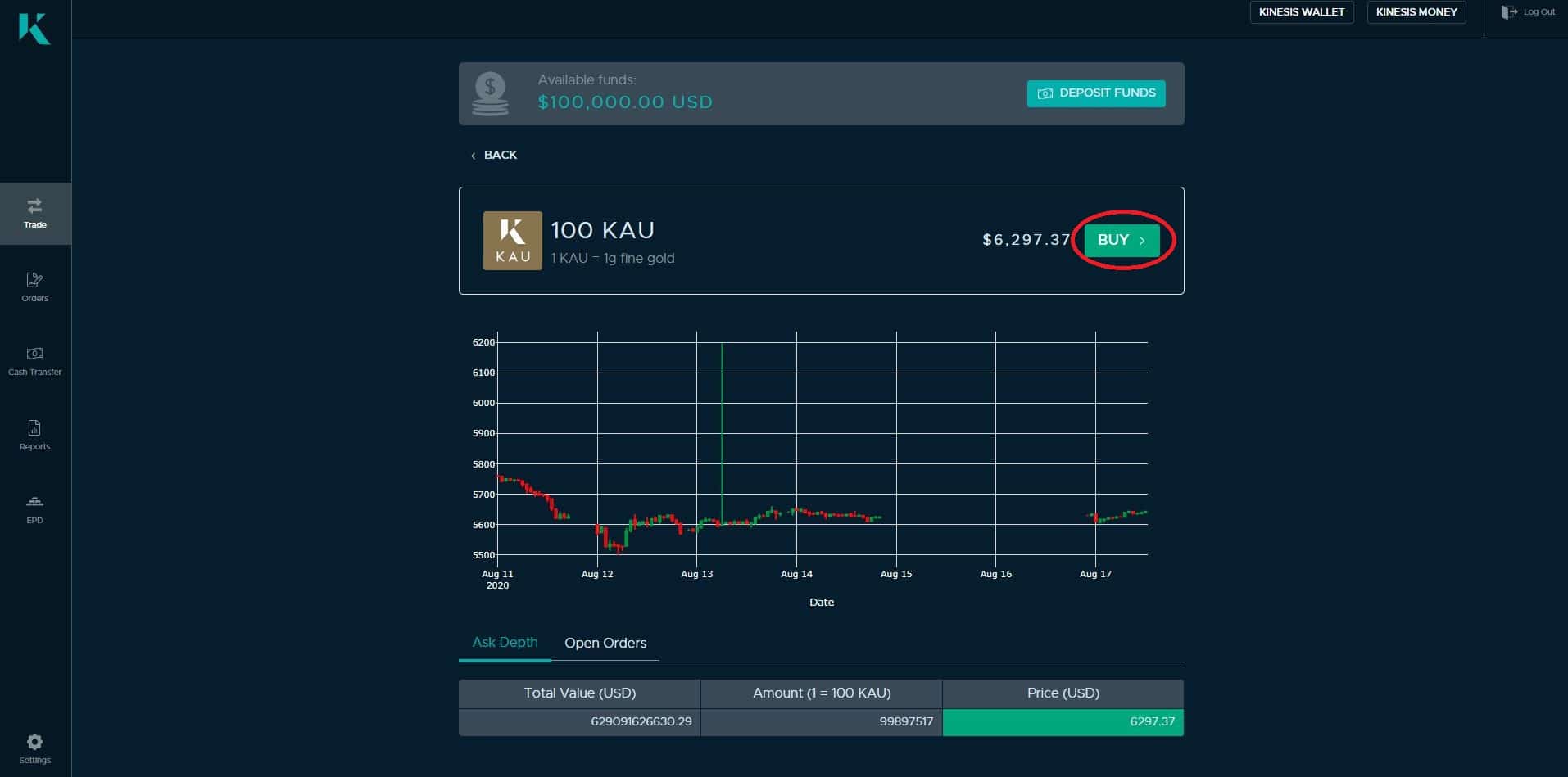
3. Complete the place order details by entering the number of lots of KAU (100 KAU lots), or KAG (200 KAG lots), you wish to purchase and whether you would like to place a market or limit order, then click “CONFIRM”, to proceed to verify your order.
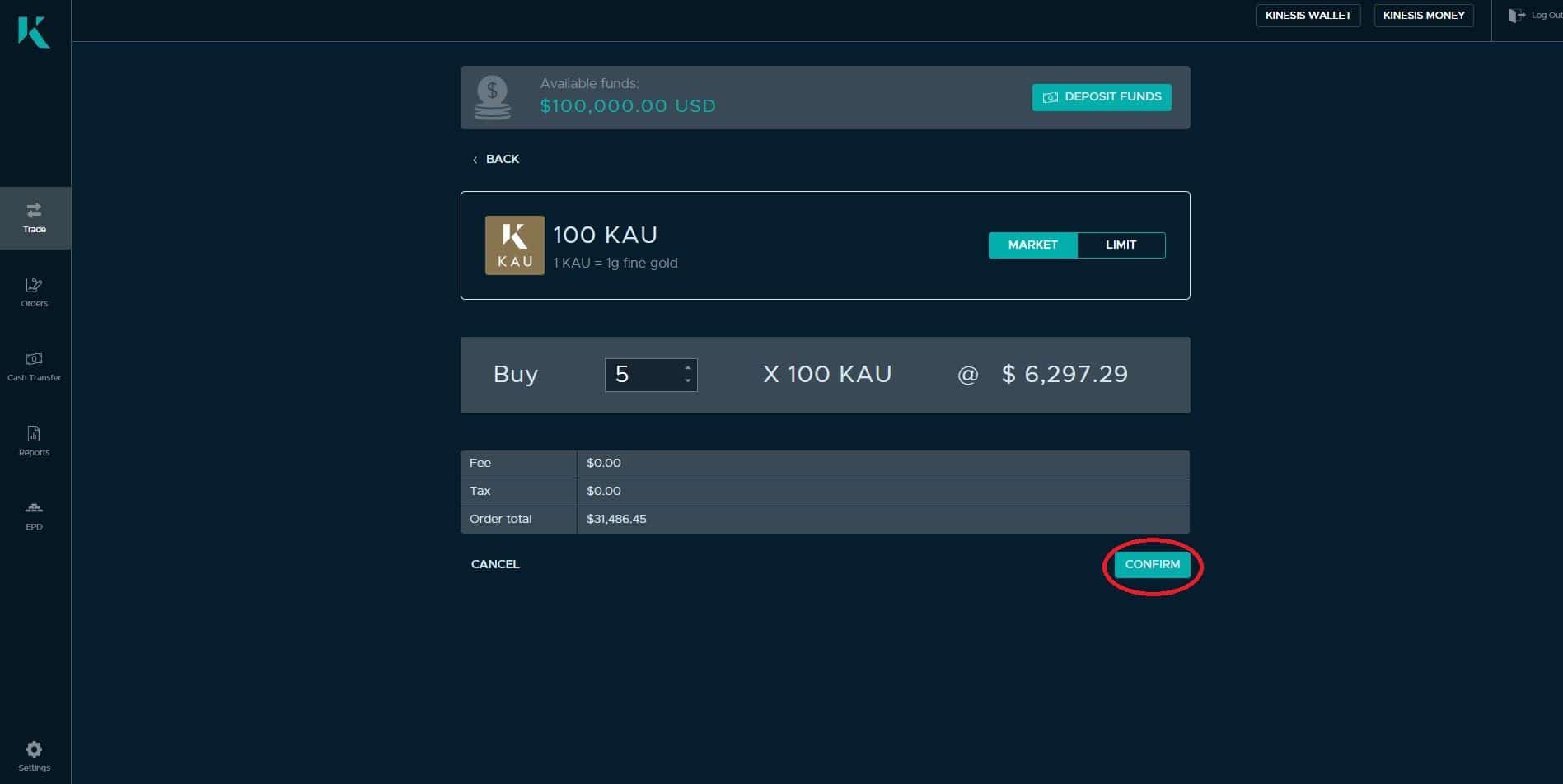
Order Verification
Step 4
To ensure the Kinesis currency to be purchased is deposited to your Wallet you will need to verify the placed order.
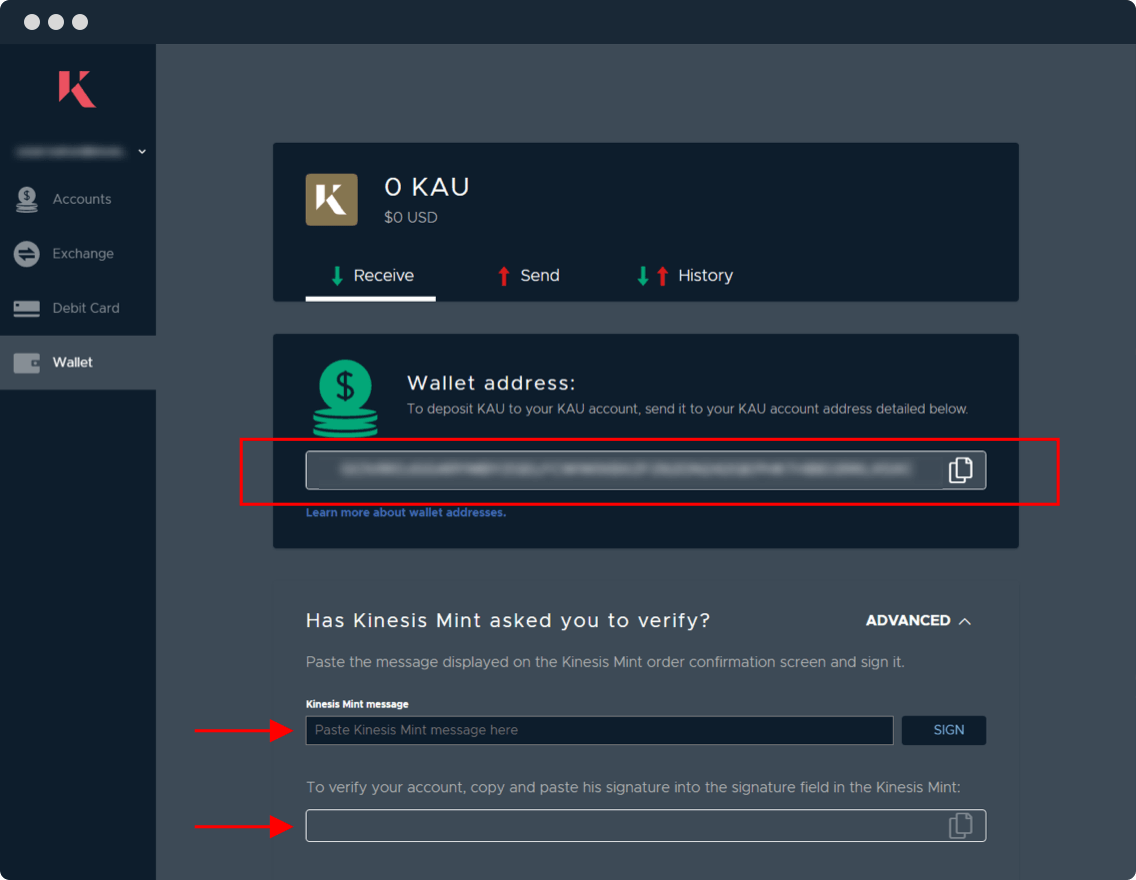
1. Copy the message highlighted below in the tile and log in to your Kinesis wallet in a separate tab on your web-browser
2. From within your Kinesis wallet click “ADVANCED” and on the dropped-down “Sign”, panel paste the copied message into the “MESSAGE” field.
Next, click the “SIGN” button to generate a message signature.
Finally, copy the signature and navigate back to your Kinesis Mint account.
3. Paste the copied signature into the field highlighted below and click the “VERIFY” button to proceed.
Order Confirmation
Step 5
You will be presented with a wallet verification success message and directed to a cost summary of the order.
Confirm by clicking the “BUY” button, which will result in the order being placed onto the exchange and matched to execute the trade.
Your Kinesis currencies will be immediately available for you to view within your Kinesis Wallet and you will be presented with the following screen, showing the details of the order placed and resultant trade execution.
Upon your Kinesis currency purchase being confirmed and the emission of your Kinesis currency has taken place, you will receive an e-mail notification of your trade being confirmed.
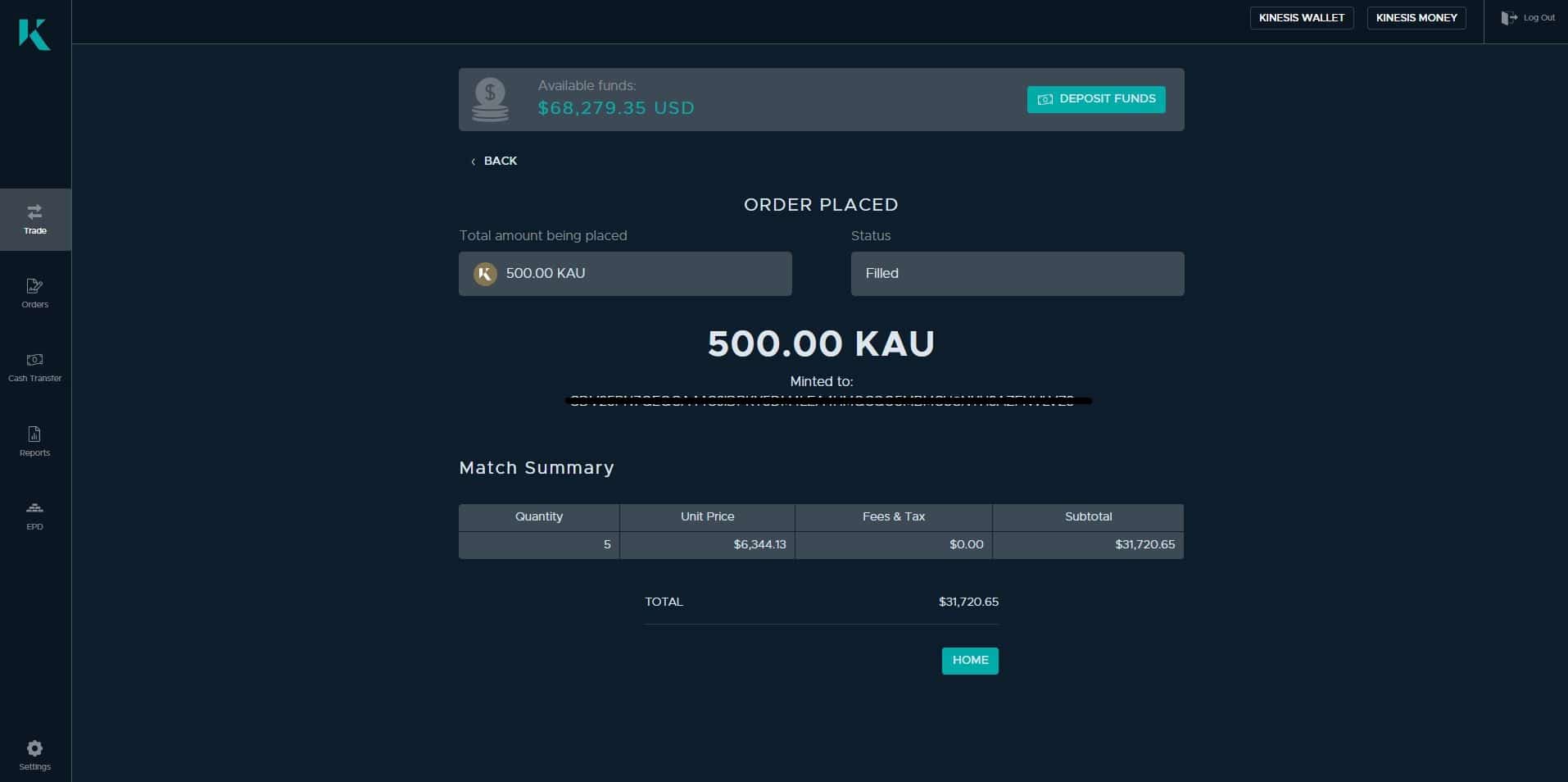
Additionally, you will be able to login to your Kinesis account and view your newly deposited currency, residing in your wallet.