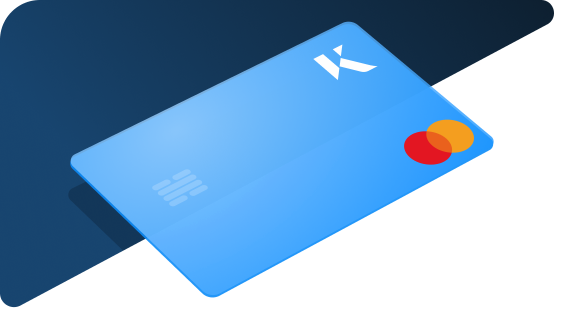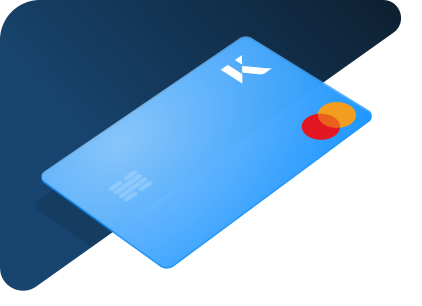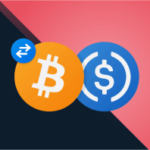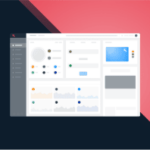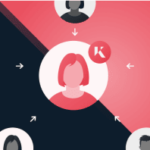Kinesis takes the security of all its customers very seriously. As such we have decided to enforce a mandatory two-factor authentication (2FA) requirement on all personal and corporate accounts.
We expect to make this release as of 03:00 GMT Monday, 18th November.
From the time of this release, please be aware you will not have exchange functionality until you have enabled 2FA.
What is two-factor authentication (2FA) and why do I need it?
Two-factor authentication (2FA), which is also sometimes referred to as two-step verification, is a security process in which the user provides two different authentication factors to verify themselves. This is done to better protect the user’s credentials.
Two-factor authentication provides a higher level of assurance than authentication methods that depend on single-factor authentication, in which the user provides only one factor (such as via a password).
Two-factor authentication methods require users to provide a password as well as a second factor, this is usually a security token or in some cases a biometric factor (such as your fingerprint).
How do I enable two-factor authentication?
Prior to enabling two-factor authentication, you will need an ‘authenticator’. There are many supported 3rd party apps such as Google Authenticator, or Microsoft Authenticator.
For those who do not utilise a smartphone, you may consider an authenticator such as Authy for Google Chrome.
Once you have downloaded and set up your preferred authenticator, you’re ready to begin enabling two-factor authentication on your Kinesis Money account.
To enable 2FA, please use the following steps:
1. Firstly, you need to Log in to your account
2. Navigate to the left bar
3. Above ‘Accounts’ you will find a drop-down bar that states your email address – expand this.
4. Select the second option ‘Security’.
5. You’ll see the option to change your password, below this you’ll see a ‘Two-factor authentication’ section.
6. Click “Enable two-factor authentication” and follow the on-screen prompts.
For further information regarding two-factor authentication, please visit Kinesis support.